Correcting Vital Signs
[Keywords: vitals height weight error incorrect repair fix]
Vital signs are sometimes entered wrongly. We may not notice until a data point on a growth chart or flowsheet looks wrong. There is a solution.
Summary:
For athenaOne data (from visits after Sept 1, 2021): Find the encounter with the date of the incorrect vital sign. Amend the encounter, click in the "Vitals" section, correct the value(s) and click "Close Amendment".
For Centricity data (from visits before Sept 1, 2021): Open the Vitals tab, expand the flowsheet and go to the Table view. Click the date at the top of the column containing the wrong vital sign. Correct the value(s) in the edit window that appears. Click anywhere outside the edit window to save.
Details:
athenaOne data (from visits after Sept 1, 2021)
Vital sign data from after Sept 1, 2021 was entered directly into an encounter in the athenaOne EMR. Therefore you use the encounter to correct it.
- Open the Vitals tab from the link on the left of the screen, and click the flowsheet icon to open the flowsheet.
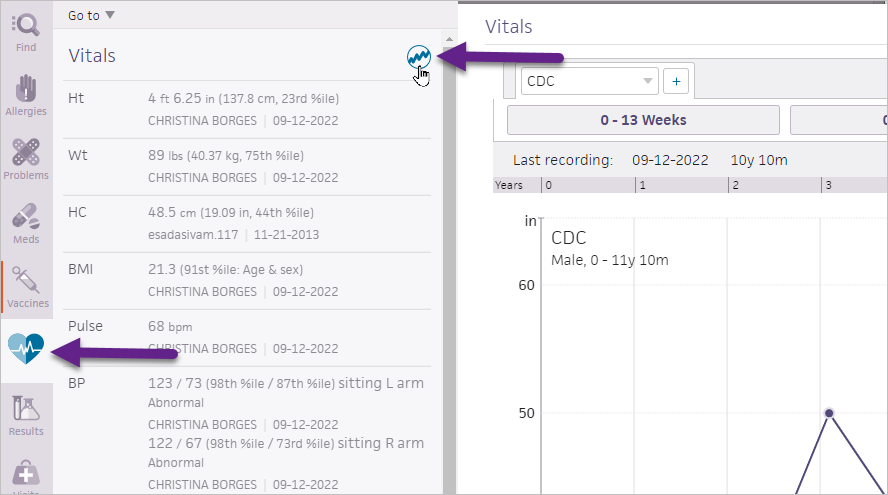
- Find the vital sign that is in error. If you are in the GROWTH CHART view for a child, click the erroneous data point to see its date at the top. Remember that date.
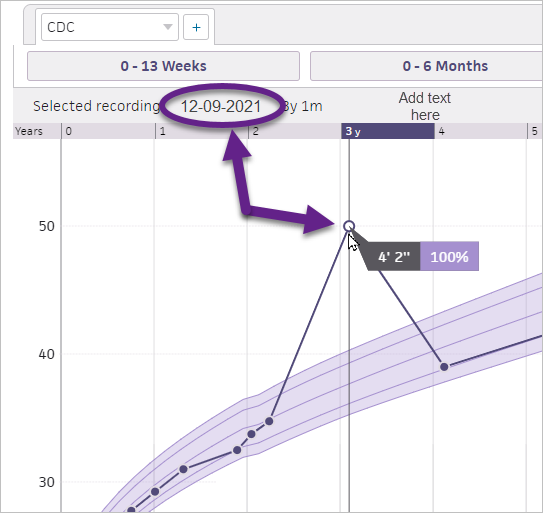
- Go to the Visits tab. Make sure to select "SHOW: Encounters" at the top, so you can see the encounters.
- Find the encounter with the same date as the erroneous vital sign data.
- Click the chevron (double right arrow) to expand that encounter. Click the "Edit Encounter" button in the upper right.
- If the encounter is more than a few days old, it will be in a Summary view. If not, see NOTE below.
- Click the arrow to the right of the green "Done" button in the upper right. Choose "Amend Encounter".
- Scroll down to the Vitals section and click on it.
- Correct the value(s) in the edit window that appears. Click anywhere outside the edit window to save.
- Click the green "Close Amendment" button (upper right).
NOTE: If the encounter was from the last day or two, it may open in the "live" format, i.e. with "Review", "HPI", ROS" etc. across the top like when you did the actual visit. In that case, just correct the vital sign data in the "Review" section and then click the green "Close Amendment" button.
Centricity data (from visits before Sept 1, 2021)
Vital sign data prior to Sept 1, 2021 was entered into Centricity, our old EMR, and migrated to athenaOne. You can correct it directly from the Vitals flowsheet.
- Open the Vitals tab from the link on the left of the screen, and click the flowsheet icon to open the flowsheet (see the first screenshot above).
- Find the vital sign that is in error. If you are in the GROWTH CHART view for a child, click the erroneous data point to see its date at the top (see the second screenshot above).
- Go to the flowsheet TABLE view if not their already.
- Locate the column for the date of the erroneous vital sign. Click on the date at the top of the column.
- Correct the value(s) in the edit window that appears. Click anywhere outside the edit window to save.
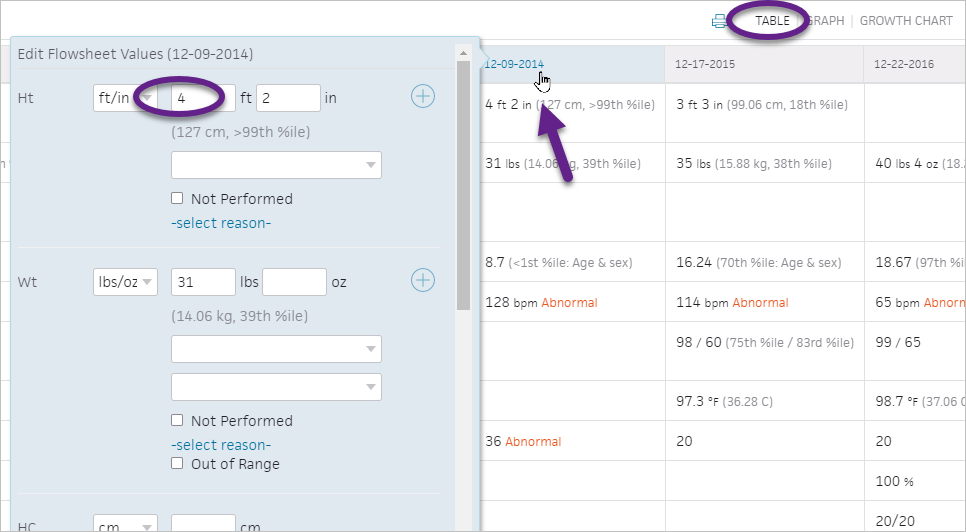
.png)
