Create Missing Slips Report
[Keywords: billing append forgot]
Summary:
Follow these instructions to create the Missing Slips email for clinicians. It is generally done by the Site Ops, or the person they designate, and sent weekly to clinicians by email. Download this link, Missing billing slips email template, as a standard template for sending the email.
Please follow the instructions completely! At no time should you "Download to Excel", or you will not get the magic links that take clinicians to the billing screens in one click!
Details:
1. Click Claims then Claims Worklists from the athenaOne main menu:
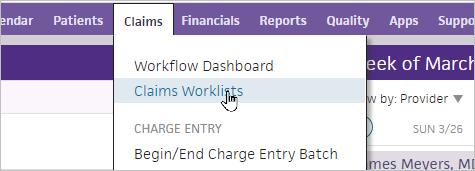
2. Under MISSING, click By Department (in the links to the left):
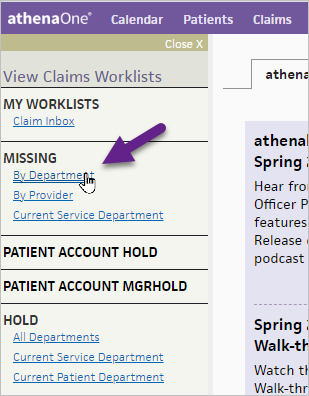
3. Click Edit:
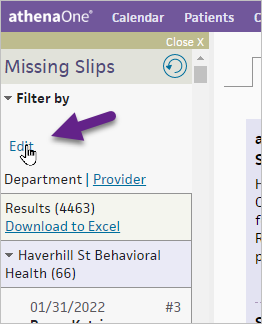
4. When it expands, skip all the settings (Status, Department, etc. ) and go straight to click "Advanced filter". Note there is about a 10 second delay before you are able to click "Advance filter", and 10 seconds more before the page loads on the right. Be patient!

5. When the Filter settings appear on the right, set the following:
- Set Status to "Requires provider review"
- Click Department "Selected" and pick your Medical department from the dropdown
- Leave Provider set to "All"
- Choose a range for Date of Service if appropriate
- Click the "Filter" button at the bottom
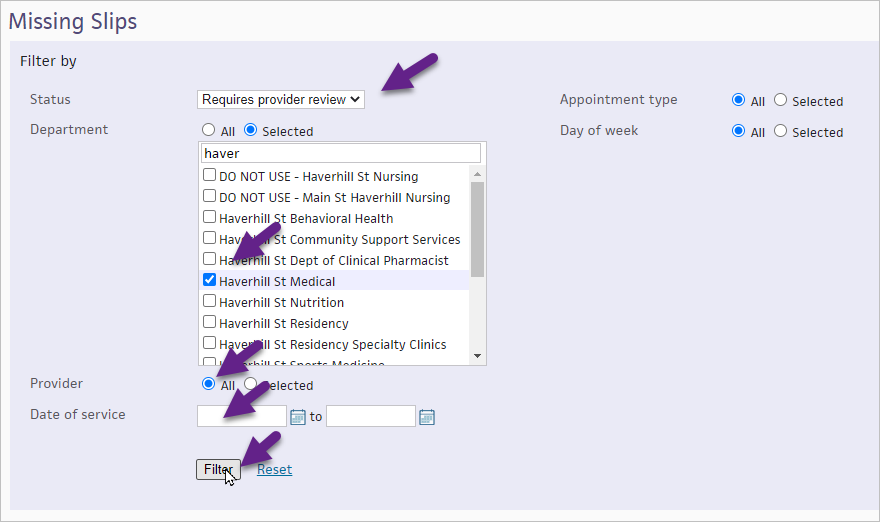
6. When the table of results refreshes, click the "Provider" column header to sort by clinician:
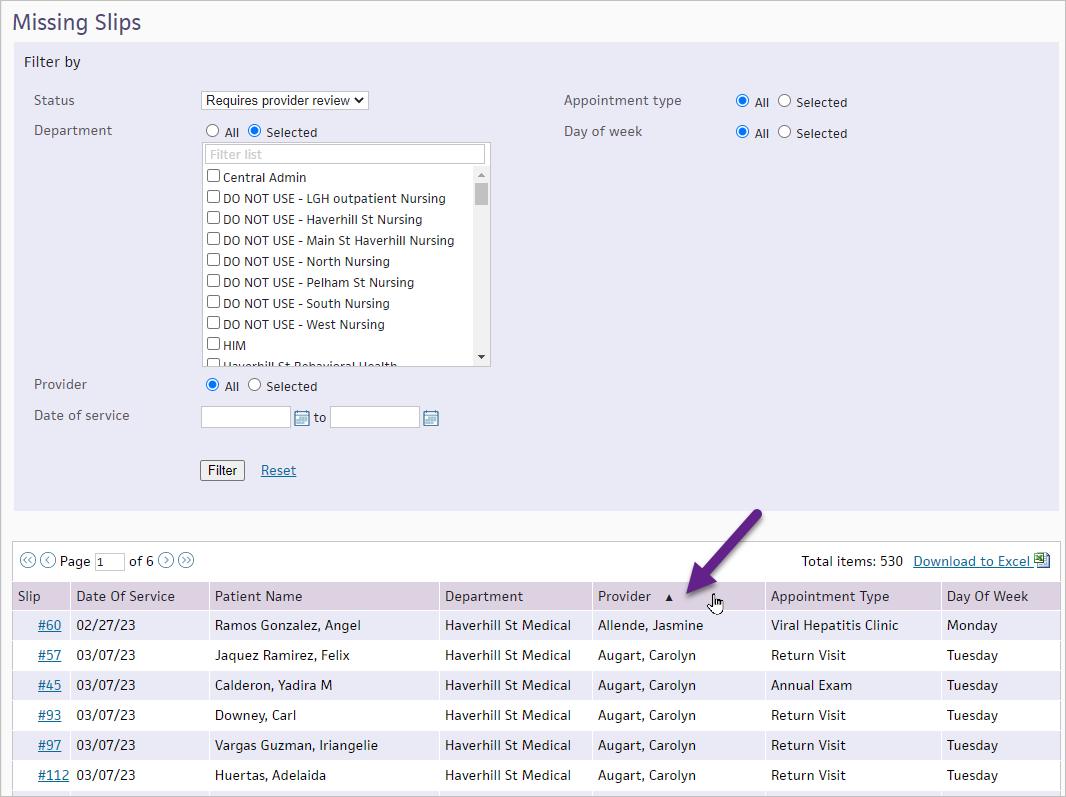
7. Highlight and copy a block of data corresponding to one clinician. Paste it into the Missing Slips email template. This will keep the "#" links in the first column intact. These are magic links that take the clinician directly to the patient billing screened in one click! When you paste it, it looks like this in the email:

8. Send the email to your clinician, using the Missing billing slips email template.
.png)
