Entering Vital Signs Manually
Entering Vital Signs Manually
Article summary
Did you find this summary helpful?
Thank you for your feedback!
[Keywords: manually add vitals height weight blood pressure]
Sometimes it is beneficial to capture Vital Signs from sources other than a clinical encounter. For example, the birth weight of a newborn from a birth record, vital signs provided by a visiting nurse, or vital signs recorded by a patient at home. Here is how you do it!
Summary:
Open the Vitals tab, expand the flowsheet and make sure that the Table view is selected. Click the plus sign (+) at the far right of the shaded table header. Enter the available vital signs, and then click anywhere outside the edit window to save the entered vital signs.
Details:
- Open the Vitals tab from the link on the left of the screen, and click the flowsheet icon to open the flowsheet.
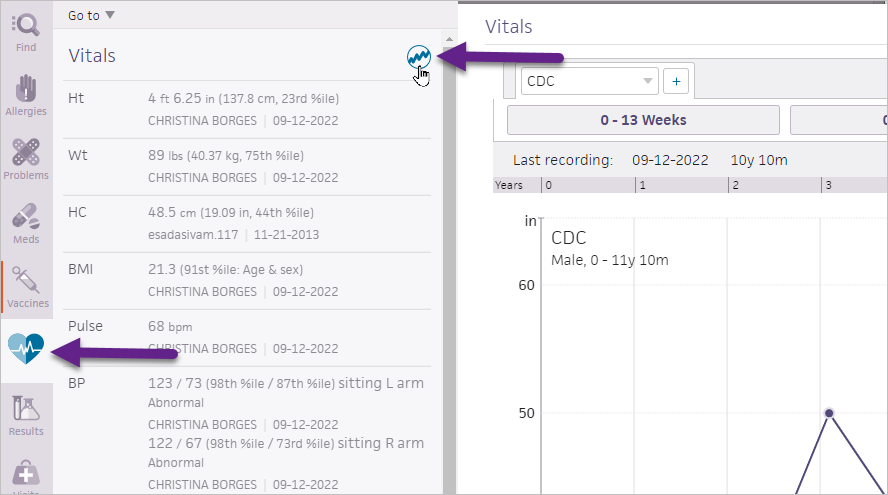
- Click on the plus sign (+) in the shaded table header.
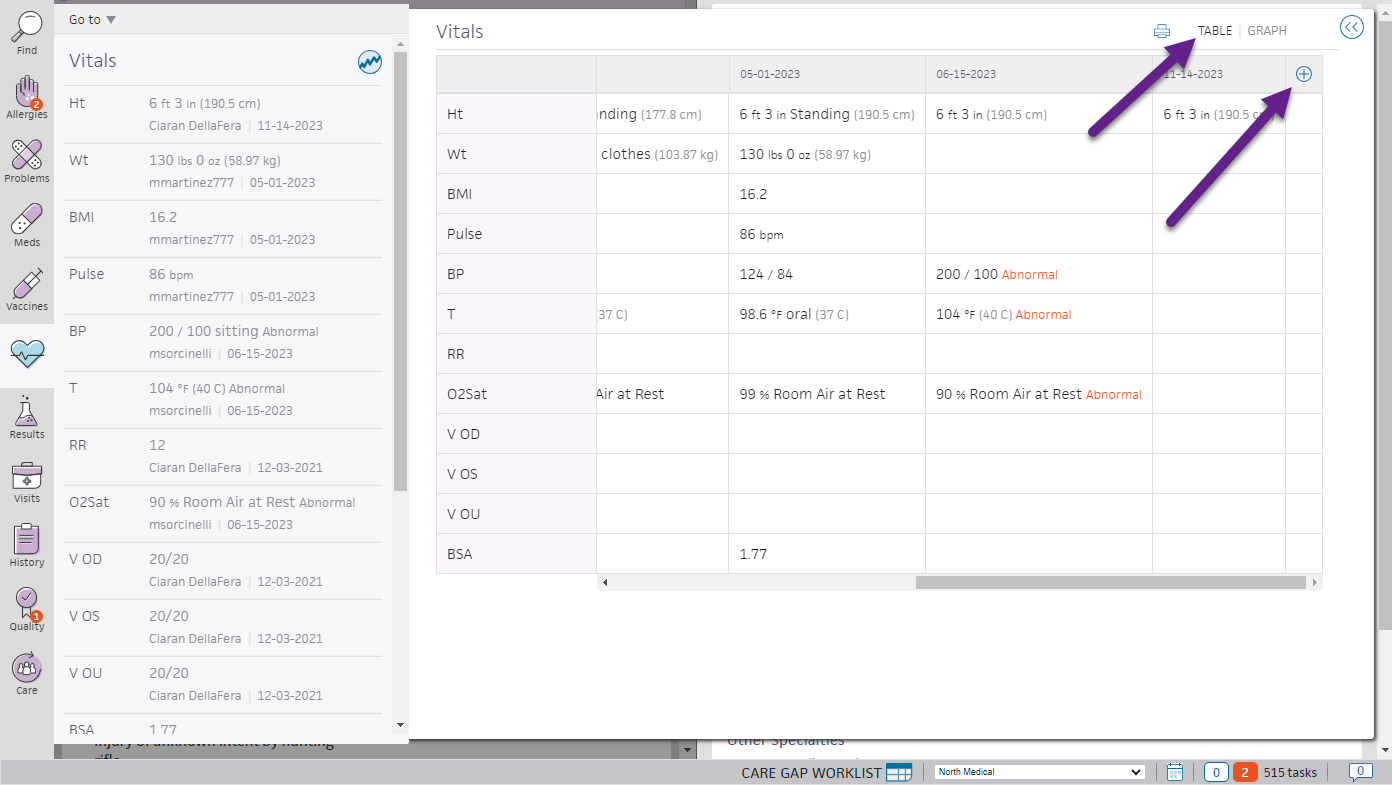
- Enter the date on which the vital signs were collected, and then enter the available vital signs. Date is the only required field, but entering only the date will create an empty vital signs column in the table.
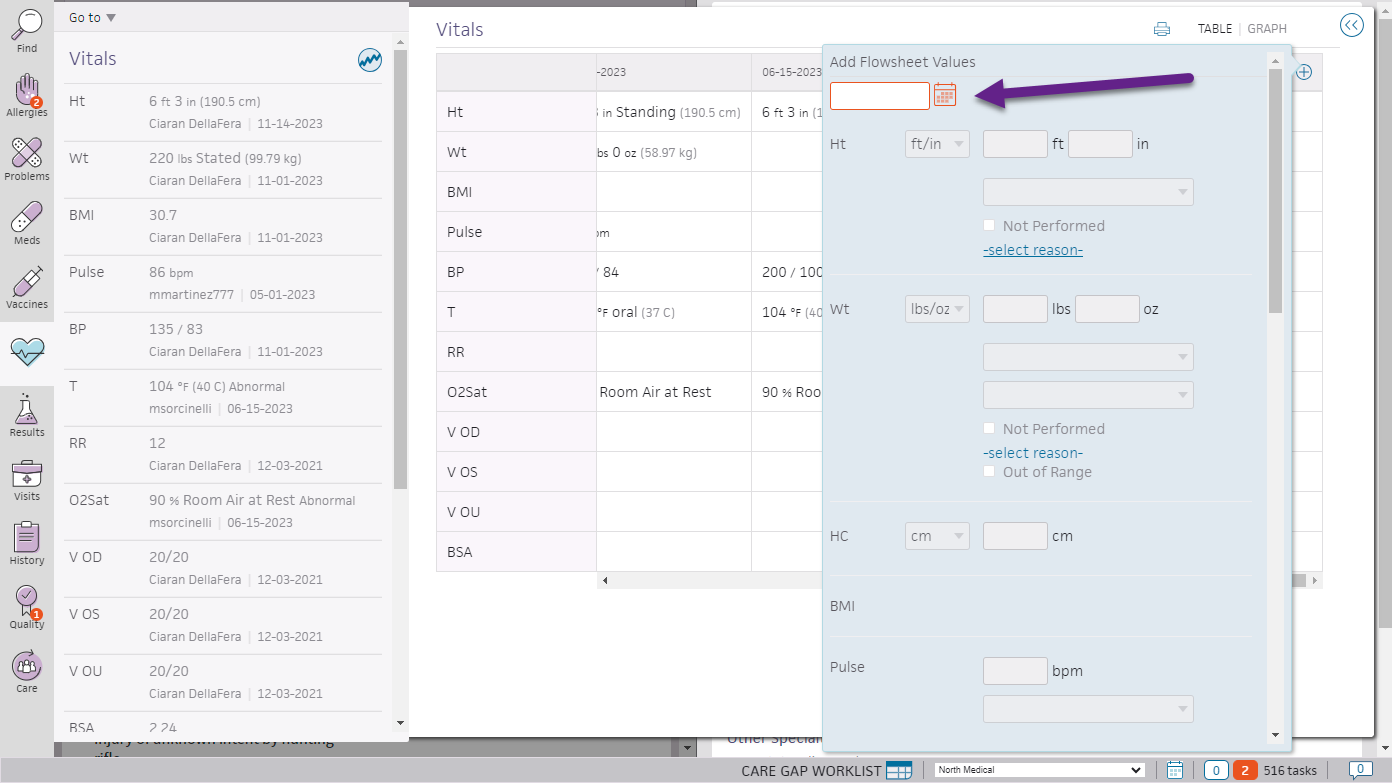
- Click anywhere outside the edit window to save the entered vital signs.
.png)
