EPCS access (Electronic Prescribing of Controlled Substances)
EPCS access (Electronic Prescribing of Controlled Substances)
Article summary
Did you find this summary helpful?
Thank you for your feedback!
[Keywords: narcotics password VIP]
Summary:
EPCS requires both a password, and a code from the Symantec VIP app on your smartphone. This should be set up for you when you start with GLFHC. Contact IS Helpdesk for assistance if you have trouble or get a new phone.
Change your internal athenaOne password every time you change your Windows password. This keeps your EPCS password in sync.
Details:
Your EPCS password is the same as the internal athenaOne EMR password.
GLFHC uses SSO (Single Sign-On), so we don't have to type a username and password to launch the EMR. But the athenaOne EMR still has its own internal password, and you still use it for EPCS. The best way to manage this is to synchronize your Windows and Athena (EPCS) passwords:
- GLFHC requires you to change your Windows password every 3 months.
- Change your athenaOne internal EMR password at the same time, so they are the same.
- Clicking the Settings icon ("gear") at the top center of the EMR
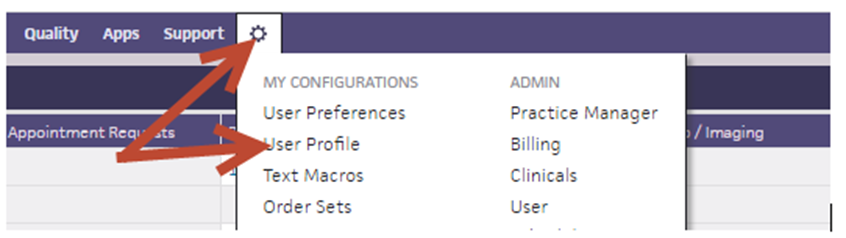
- Pick "User Profile", then click the "Password" tab
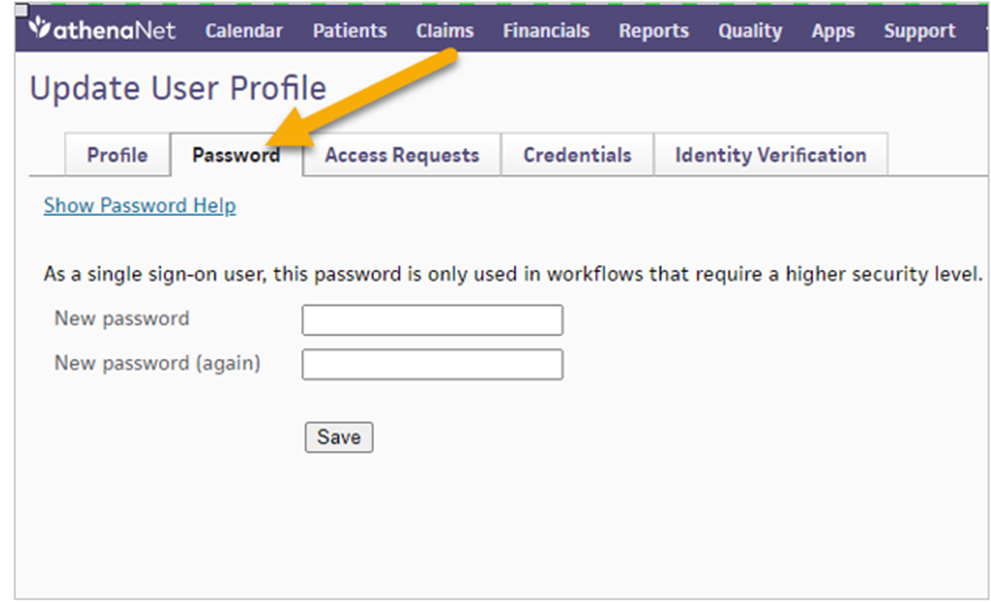
- A pop-up appears that says "Authentication Required". Type the Symantec VIP code from the app on your phone.
- Enter your new password and Save.
- Clicking the Settings icon ("gear") at the top center of the EMR
.png)
