Sending a Portal Message to a Patient
[Keywords: labs results information]
Summary:
To send a Patient Case to a patient via the portal, set Source/Recipient to "Patient Portal", leave the Type field blank, set Provider to your name (or some other provider's name) as the sender, type a short subject into the Subject field, put the body of the message into Case Description field, and then click Send.
Details:
From the hamburger icon, create a new Patient Case
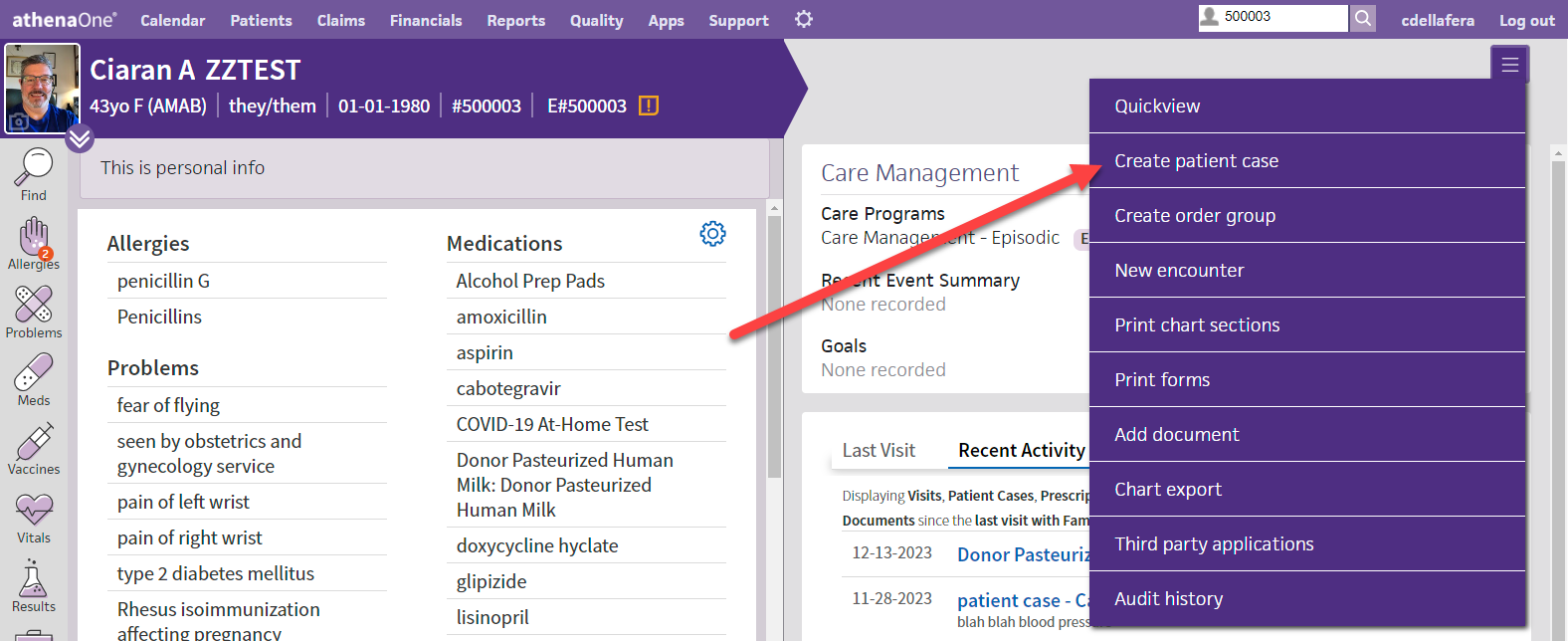
.png)
Set Source/Recipient to "Patient Portal", leave the Type field blank, set Provider to your name (or some other provider's name) as the sender
.png)
Type a short subject into the Subject field, put the body of the message into Case Description field, and then click Save.
.png)
Once you hit Send you can confirm that the case was routed to the portal in the history section at the bottom of the Patient Case form.
.png)
That’s it, you’re done and can close out of case or return to some other task!
.png)
