Sending Documents to a Patient
Sending Documents to a Patient
Article summary
Did you find this summary helpful?
Thank you for your feedback!
[Keywords: labs results information]
Summary:
You can use a Letter with Attachments to send a collection of chart documents to a patient, via mail or the patient portal. The best letter to use is called "Documents for Patient".
Details:
- This can be done from within an Encounter, or by creating an Order Group:
- Encounter: Click "+" next to "Letters" at the bottom of the Sign-off screen
- Order Group: Create an Order Group from the "hamburger" menu in the upper right of the chart. Click "+" next to "Letters" at the bottom.
- Search for the letter called "Documents for Patient":
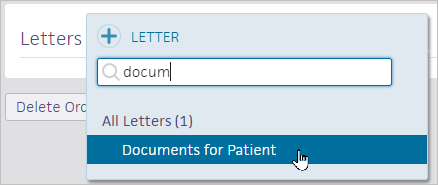
- Click in the "To" field and pick the patient as the recipient, and click "Add":
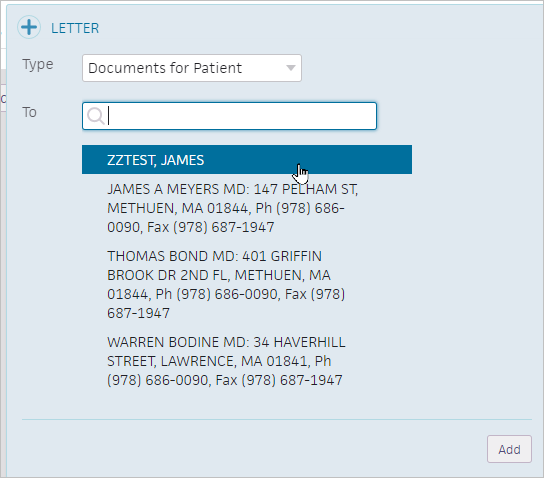
- Click "View or Edit" on the right of the letter, then click the "+" for Attachments:
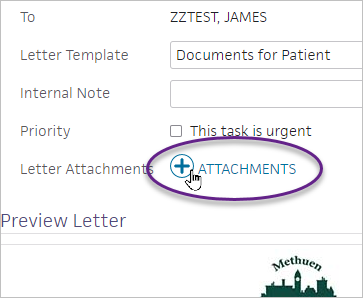
- Pick the attachments you want from the various categories.
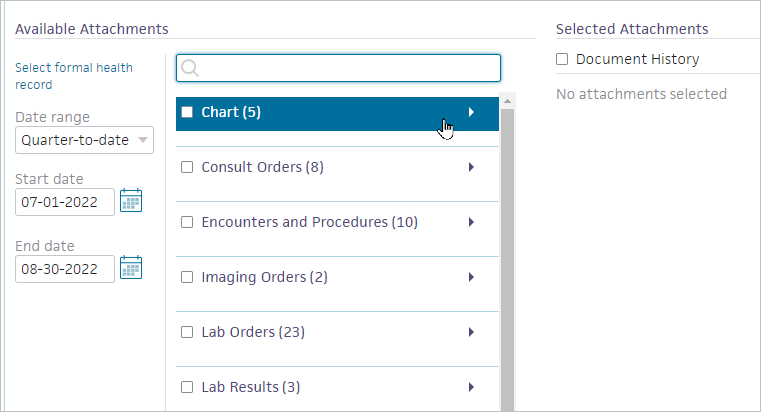
- Edit the letter and Approve in the Actions as usual:
- Use Approve - "Notify by Staff" to have it printed and mailed by HIM (and sent to the portal)
- Use Approve - "Close and Email Patient" to send only to the portal
.png)
