View and Edit Order Sets
[Keywords: aaa bbb ccc]
The Spring 2023 release of athenaOne allows users to view and edit the contents of an Order Set as the order is placed.
Summary:
When choosing an Order Set, click on the small square/arrow icon at the right of the selection. This launches a popup where you can view and deselect unwanted orders.

Details:
Order Sets can place a group of Orders in one click. They appear at the top of the search results when adding Orders in athenaOne. Some represent single complex orders, like internal referrals, or cancer screening tests. But some Order Sets, like a Diabetes panel, a prenatal panel or an HIV panel, include many orders
A new feature lets you view and remove orders as you add them to the encounter.
- Choosing the Order Set you want from the top section of the search results - but don't click it yet. In the screenshot above, the user searched for "diab", and they want to order the Diabetes Panel - which contains 4 orders.
- Move your cursor to the right and click on the icon (small square with an arrow).
- A pop-up appears where you can view the Orders that make up that Order Set, and deselect any you don't want:
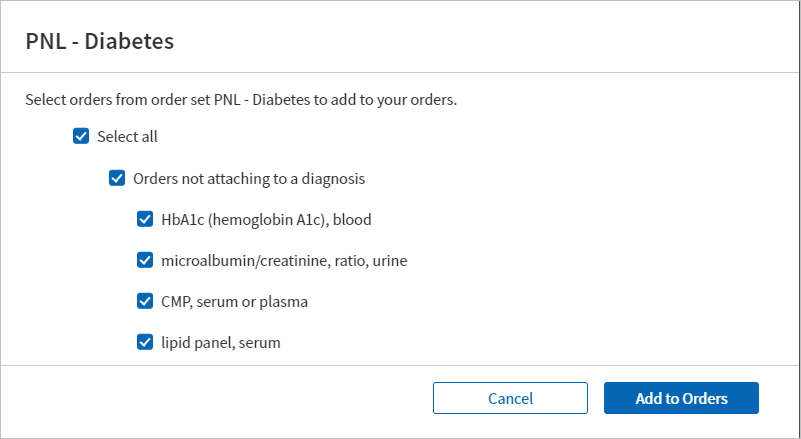
Now deselect any you don't want, and click "Add to Orders"! Ignore the "Orders not attaching to a diagnosis" box.
This does not really add new functionality, since you can simply click the Order Set and then manually delete the unwanted orders from the A&P. But it is an easier, cleaner way to do it. If you click the Order Set in the usual way, without clicking the icon on the right, the entire set is added to the encounter as expected.
.png)
